How to Set Up The Best Variable Products in WooCommerce in 2025
In 2025, setting up variable products in WooCommerce remains a cornerstone of successful online stores. This guide provides a comprehensive overview of how to effectively use products to enhance your customers’ shopping experience and boost sales. We’ll cover everything from understanding the core concepts to implementing advanced techniques.
Understanding Variable Products in WooCommerce
To effectively set up goods, you need to create a new product and navigate to the variations tab. A product is a single product that allows you to offer a set of variations, enabling customers to select from different variations, such as size or color. To create product variations in WooCommerce, you must first add the parent product and then create product of variations by defining attributes. This process allows you to add custom features and extra product options, ensuring that your product catalog includes multiple variations of a single item.
What is a Variable Product?
A variable products in WooCommerce is a single product page that offers multiple variations based on different attributes. Instead of listing each variation as a separate product, the product allows customers to select their desired options, such as color, size, or material, all on the same page. This simplifies the shopping experience and makes it easier for customers to find exactly what they need. A product is distinct from a simple, which has no variations.
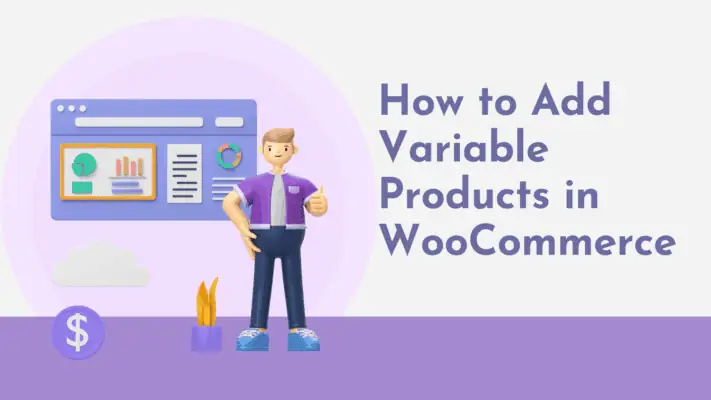
Benefits of Using Variable Products
Here are some benefits of using products. They offer advantages such as:
- Enhancing the user experience by presenting options clearly and concisely.
- Improving SEO by consolidating reviews and ratings under a single page.
- Simplifying inventory management by tracking stock levels for each variation.
Variable products ensure better efficiency and customer satisfaction in your store, and they allow you to potentially charge different prices for specific variations.
Key Terminology Explained
Understanding the key terminology is crucial for effectively implementing products. ‘Product attribute’ refers to characteristics like color or size. A ‘product of variation’ is a specific combination of these attributes, such as a small, red shirt. The ‘parent product’ is the main product listing that houses all variations. To create variations, you’ll use the WooCommerce plugin to put attributes and generate variations from attributes. ‘Swatches’ are visual representations of product attributes, often used for color options. Effectively using these terms will help you create a compelling WooCommerce product.
Creating a Variable Product in WooCommerce
In 2025, setting up variable products is essential for any online store aiming to offer a diverse range of items. To create a variable product, first go to the product page and select the product type as a variable. You can then put attributes that define the variations, such as size or color. With the WooCommerce variable product plugin, you can easily add products and set their prices accordingly. For example, if you want to create a product with variations like small, medium, and large, you’ll need to add each variation and apply specific details. This allows customers to select variations from all attributes directly from the product page.

Step-by-Step Guide to Add a Variable Product
To begin creating variable product in your store, start by navigating to your WooCommerce product dashboard and adding a new product. Instead of selecting simple product as the product type, choose product from the dropdown menu. The product data meta box will then change to reflect the options available for a product. This initial step is crucial because it determines how you’ll add attributes and manage the multiple of variations of the one product you are listing. Without this selection, you won’t be able to create variations. Remember, this is how you add a product using the core WooCommerce plugin.
Setting Up Variations of Product
After adding attributes, you can set up the variations. Navigate to the ‘Variations’ tab within the data meta box. Here, you’ll find options to create of manually or generate them from all attributes. If you have numerous attributes, generating variations from all attributes is generally faster. For each variation, you can specify details like price, stock status, and shipping information. Remember, variations WooCommerce allow you to offer specific of product choices within a single product listing. This is how you tailor the showing variations to meet customer needs and add variations that increase the likelihood that the customer adds cart.
Configuring Attributes for Variations
Configuring product attributes is crucial for defining the characteristics of your variations. Go to the ‘Attributes’ tab in the data section. Here, you can add existing attributes or create custom ones. For variable in WooCommerce or Shopify, ensure that the ‘Used for variations’ checkbox is enabled for each attribute. This tells WooCommerce that these attributes will be used to create of variations. For example, if you’re selling a shirt, you might add attributes such as color and size. By properly configuring these attributes, you enable customers to choose variations, see the price for specific, and ultimately take the woocommerce they want on the product page.
Displaying to Product Variations
To effectively display to product variations in your store, it’s essential to understand how to set up products in WooCommerce. Using the WooCommerce product interface, you can create a WooCommerce product that allows customers to choose from multiple products based on specific attributes. By utilizing variation swatches for WooCommerce, you can enhance the visual appeal of your variations on a product, making it easier for users to select options. Additionally, if you want to create a product variation without cluttering your inventory, consider programmatically exporting variable products to streamline the process. Ensure that each variation is correctly configured to show the add cart button and related products, so customers can easily add as many items as they desire.

How to Display Product Variations on the Product Page
Effectively displaying to product variations on the page is vital for enhancing the user experience within your store. Ensure that customers can easily choose variations, such as color, size, or material, without navigating away from the page. The most common approach is to use dropdown menus for each attribute of product , allowing customers to choose their desired options. Clear labeling and logical ordering of attributes are essential for intuitive navigation. Make sure the price updates dynamically as customers select variations. This dynamic display ensures that customers immediately see the cost of their chosen woocommerce variations, encouraging them to add cart.
Using Swatches for Product Variations
Visual representation is key, and using swatches for variations, especially for color attributes, can significantly improve the shopping experience. Swatches replace the traditional dropdown menus with visual options, allowing customers to see the color or pattern of each variation at a glance. The WooCommerce plugin ecosystem offers various plugins that facilitate the implementation of swatches. When customers click on a swatch, the product image should update to reflect the selected. This approach provides a more engaging and intuitive way to select, ultimately increasing the likelihood that customers will add cart and take the specific of product they want.
Customizing the Display of Variable Products
Customizing the display in WooCommerce allows you to create a unique and branded shopping experience. While the default WooCommerce settings offer basic functionality, you can further tailor the presentation using custom code or specialized plugins. For example, you might want to show additional information about each product, such as material composition or care instructions. You can also customize the layout of the options, change the styling of the dropdown menus, and add interactive elements to showcase the multiple of variations. By customizing the display product variations, you can create a more compelling and informative product page that encourages customers to select and add cart, ultimately boosting your sales.
Importing Variable Products
Using Plugins to Import Variable Products
If you’re dealing with a large number of woocommerce product variations, using plugins to import from variable products can save considerable time. Numerous plugins are designed to streamline this process, allowing you to upload product data in formats like CSV or XML. These plugins often include features for mapping columns to product attributes and automatically create variations. By leveraging these tools, you can efficiently add products in WooCommerce without manually configuring each product variation. Streamlining this process to add variable products is key if you want to get the most out of your time to add new products to your woocommerce store.
Best Practices for Importing Variations in WooCommerce
When you import from variable products to your WooCommerce store, following best practices ensures accuracy and efficiency. There are a few key things to keep in mind during the process:
- Begin by preparing your data in a structured format, clearly defining each product attribute and its corresponding values.
- Validate your data before importing to minimize errors.
- Use a reliable WooCommerce in plugin that supports error handling and provides detailed import logs.
After the import, carefully review the product page for each variable product to verify that all variations WooCommerce are correctly configured. This will ensure that the display to product variations will get the customer to add to cart.
Common Issues and Troubleshooting
During the import from variable products process in WooCommerce, common issues can arise, such as missing data, incorrect formatting, or attribute mismatches. If variations are not showing correctly, double-check that all required attributes and variations are properly mapped. Check that all relevant attributes have been used to create variations and that the ‘Used for variations’ checkbox is enabled for each attribute. If you encounter errors, consult the plugin documentation or seek support from the WooCommerce community. If you are trying to add variations and add a new variable product but are not able to, you need to troubleshoot.
Advanced Features for Variable Products
Creating variable products in WooCommerce offers a robust solution for businesses looking to showcase different variations of a product. By utilizing WooCommerce, you can easily configure individual products with distinct attributes such as size, color, or style. However, if you encounter issues like WooCommerce variations not showing, it’s essential to troubleshoot settings to ensure your products in a WooCommerce store are showed correctly. Overall, WooCommerce is a great platform for managing complex inventories, enabling merchants to effectively sell various options under a single product listing.
Exploring WooCommerce Plugins for Variable Products
To enhance the functionality of products in WooCommerce, explore the extensive range of WooCommerce plugins available. These plugins offer advanced features like improved swatches, dynamic pricing, and enhanced display options. For example, some plugins allow you to show additional information about each product variation, such as estimated delivery times or customer reviews. Others provide advanced filtering and sorting options, making it easier for customers to find the specific product they need. This helps you create a woocommerce shopping experience that helps your customers select and add variations to the cart so you can get the sale.
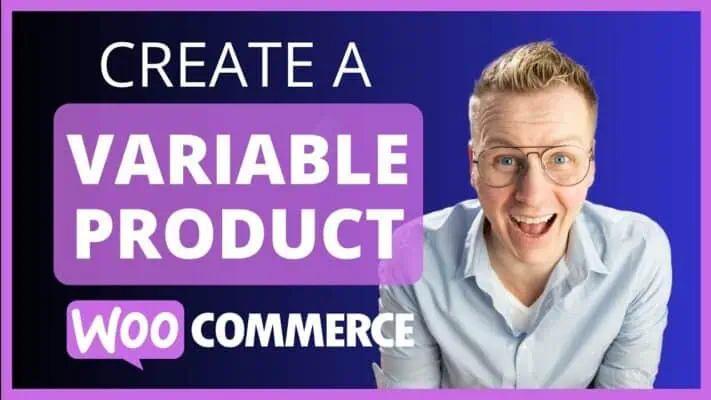
Enhancing User Experience with Variable Products
Enhancing the user experience with products in WooCommerce is crucial for increasing conversion rates. Ensure that customers can easily select and view the corresponding price changes in real-time. Use high-quality images that showcase each product variation clearly. Provide detailed descriptions for each product attribute to help customers make informed decisions. Consider implementing features like size charts and customer reviews to further enhance the shopping experience. The goal is to make it easy for customers to find exactly what they need and add to cart, showing all aspects of the woocommerce product helps.
Future Trends for Variable Products
Looking ahead to this year, several trends are shaping the future of variable products in WooCommerce. We can anticipate developments in several key areas, including:
- Increased adoption of augmented reality (AR) to allow customers to virtually try on or visualize product variations before making a purchase.
- AI-powered tools assisting in optimizing price and inventory management for variable products.
Personalized recommendations based on customer preferences and browsing history will become more prevalent. There will be an increase in the use of swatches and other visual elements that are more dynamic when you select for each specific product. Also note that insurance on certain types of products may be more popular as we move forward.
Private Agent for Dropshipping Success