How to Best Set Up Variable Products in WooCommerce 2025?
In the ever-evolving landscape of e-commerce, mastering the art of presenting your specific products effectively is crucial. For WooCommerce owners, variable products offer a powerful way to showcase variations of a product on one product page, enhancing the customer experience and potentially boosting sales. This guide will delve into the best practices for setting up variable products with WooCommerce in 2025, ensuring your online store is optimized for success.
Understanding Variable Products in WooCommerce
To effectively set up variable products in WooCommerce for 2025, you need to create a WooCommerce variable product plugin that allows you to manage different variations of product seamlessly. This involves creating a new product with multiple variations, which can be done by setting up new attributes that define the options for WooCommerce. By using variation swatches for WooCommerce, customers can easily select variations on a product from the catalog. WooCommerce allows you to create variations from all attributes, enabling you to offer extra product options without the need to create separate products for each variation.
What is a Variable Product?
A variable products in WooCommerce is a product type that allows you to offer variations of a single product, such as different sizes, colors, or materials, all on the same page, also looking for a Dropshipping Private Agent. Instead of listing each product variation as a separate simple product, you can manage all variations of product within a single product listing. This not only simplifies product management but also provides a cleaner, more user-friendly experience for your customers. When you add variable product, you’re essentially creating a main product with various product options presented as variations.
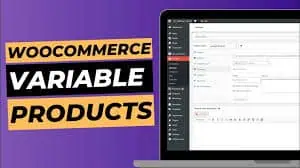
Benefits of Using Variable Products
Implementing variable products in your store offers numerous benefits. In particular, consolidating variations of product into one page brings several advantages:
- You streamline the customer’s browsing experience, making it easier for them to find exactly what they are looking for.
- Variable products also simplify inventory management, as you can track stock levels for each product variation individually.
This improved user experience can lead to higher conversion rates and increased customer satisfaction. Furthermore, they enhance the aesthetic appeal of your Woo-Commerce store by presenting product options in a more organized and visually appealing manner, especially when using WooCommerce variation of swatches to display different product attributes.
Key Terminology in Variable Products
Understanding the key terminology is essential when working with variable products with WooCommerce. Some important terms to know include:
- “Product attribute,” which refers to characteristics of a product that can vary, such as color, size, or material.
- “Product variation,” which refers to a specific combination of product attributes, for example, a “small, blue t-shirt.”
When you add product’s variable, you’ll be defining these attributes and then creating product variations based on those attributes. WooCommerce variations allow you to set specific price and inventory levels for each variation. The phrase “used for variations” indicates that a product attribute will be used to create variations. Knowing these terms will greatly simplify the process of adding product’s variable in WooCommerce or Shopify also.
Creating a Variable Product in WooCommerce
To create variable products in WooCommerce, you need to utilize the WooCommerce plugin effectively. This allows you to set up WooCommerce for multiple of variations of a single product, which can enhance the shopping experience. Start by determining the type of product you are selling, and then apply the necessary attributes to create a set of variations. Individual product variations without the right setup can lead to confusion, so it’s crucial to get each detail right on the single product page. Plugin WooCommerce is a great platform to manage these variations, ensuring that customers easily understand their options when browsing through your offerings.
Steps to Add a Variable Product
To add a variable Products in WooCommerce Product, start by navigating to Products > Add Product in your WordPress dashboard. Here, you will create a product, much like you would for a simple. However, in the ‘Product Data’ meta box, instead of selecting ‘Simple product’ from the dropdown menu, choose ‘Variable product’. This is the foundational step in creating a product in variations. Once you select this type, the interface will change, presenting options specific to variable products, allowing to add attributes and variations. Remember, this process of adding a variable product is different from adding a simple product, as you will be configuring product variations instead of setting a fixed price.
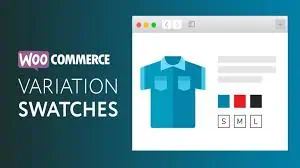
Configuring Product Variations
Once you’ve chosen ‘Variable product’ as the type, the next step involves configuring product variations. Navigate to the ‘Variations’ tab within the ‘Product Data’ meta box. Here, you have several options for creating variations in Plugin WooCommerce, including:
- Manually adding variations one by one.
- Choosing the ‘Create variations from all attributes’ option to automatically generate all possible combinations of attributes about your product catalog.
This method is particularly useful if you have a product details with variations like different colors and sizes, making it easier to manage multiple of variations. Remember to expand each variation to set a specific price, stock quantity, and other details for each variation.
Setting Up Attributes for Variations
Setting up product attributes is crucial for defining the variations of single. In the ‘Product Data’ meta box, go to the ‘Attributes’ tab. Here, you can add attributes. You can either choose from predefined custom product attributes (like color or size) or add new custom attributes. When you add attributes, be sure to check the ‘Used for variations’ box for each attribute that you want to use to create variations of product. This tells WooCommerce that these attributes will be used to generate the variations. Once you have defined your attributes and checked ‘Used for variations’, save the product.
Displaying Product Variations in WooCommerce
Best Practices for Displaying Variations
When it comes to displaying product variations in your Woo-Commerce store, adhering to practices is essential for creating a seamless user experience. Clear and concise product information is paramount; ensure that each product variation is accurately described, including details about its unique attributes and price. Use high-quality images for each variation to give customers a clear visual representation of what they are purchasing. Employ a consistent layout across all product pages to maintain a professional and user-friendly look and feel. By implementing these practices, you can enhance the shopping experience for your customers and increase the likelihood of conversions on your store when they add a variation to their cart.
Using Variation Swatches for Better User Experience
Enhance the user experience on your store by using variation of WooCommerce of swatches to visually represent options. Rather than relying on standard dropdown menus, WooCommerce’s variation of swatches display attributes like color, size, or pattern as clickable swatches or images. This makes it much easier and more intuitive for customers to select their desired product variation. Several WooCommerce’s variation swatches plugins are available, both free and premium, that allow you to add a visually appealing way to display product attributes on your page. By implementing WooCommerce variation swatches, you can transform your pages into visually engaging and user-friendly experiences, ultimately leading to increased customer satisfaction and higher sales.
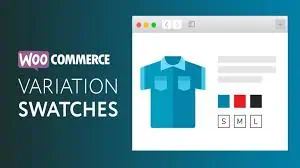
Common Issues with Displaying Variations
Even with careful setup, you might encounter common issues when displaying product’s variations in WooCommerce. One frequent problem is inconsistent or missing product images for certain product variations. Always ensure that each product variation has a corresponding image to avoid confusing customers. Another issue arises when the product price doesn’t update correctly when a customer selects a different product variation. This is most of the time connected with data being corrupted, so try re-saving the main product. Slow loading times on pages with many variations can also frustrate users.
Advanced Techniques for Managing Variable Products
Using WooCommerce Plugins for Enhanced Functionality
To truly elevate your store, consider leveraging plugins designed to enhance the functionality of variable products. Numerous plugins are available that allow you to add features such as improved swatches, dynamic pricing, and advanced inventory management. Some plugins offer enhanced display options for product variations, making it easier for customers to navigate variations of single. Others provide tools for bulk editing and managing multiple variations, streamlining your workflow when you add or update data. Explore the WooCommerce marketplace to find plugins that align with your specific needs and optimize how you manage variations of a product.
Creating Custom Variation Templates
For store owners seeking a unique and branded experience, creating custom variation templates can be a game-changer. While WooCommerce provides a basic framework, customizing the page templates allows you to control every aspect of the display, from the layout to the styling of variation swatches. This involves delving into the WooCommerce template structure and using PHP to modify or override the default templates. You can add custom fields, integrate specific design elements, and ensure that the page aligns seamlessly with your brand identity.
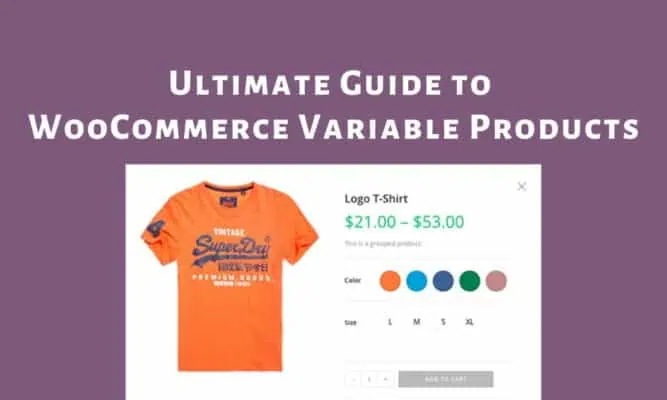
Optimizing Variable Products in Woocommerce Pages for SEO
To ensure your variable products rank well in search engine results, optimizing your product pages for SEO is crucial. Start by conducting keyword research to identify relevant terms that customers are using to search for variations in your store. Incorporate these keywords into your product titles, descriptions, and product attribute names. Use descriptive alt text for all product images, and ensure that your product URLs are clean and SEO-friendly. Additionally, optimize the meta descriptions for each page to entice users to click through from search results. Remember that each variation can have its own unique SEO considerations, especially with multiple variations, so tailor your approach accordingly.
Troubleshooting WooCommerce Variable Products
Resolving Variations Not Showing Up
One common issue encountered when adding variable products in WooCommerce is when the product variations are not displaying correctly on the page. This can be frustrating for both store owners and customers. Often, this problem arises from incorrect configuration of product attributes or failure to properly synchronize the variations after making changes. Double-check that all necessary attributes and variations are set up correctly in the “Variations” tab of the “Product Data” meta box. Ensure that you have generated variations for all possible combinations of product attributes. If problems persist, try deleting and regenerating the variations to ensure all data is correctly linked.
Fixing Common Errors with Variable Products in Woocommerce
Working with variable products in WooCommerce can sometimes lead to errors that require troubleshooting. One common error is related to pricing, where the price doesn’t update correctly when a customer selects a specific variation. This is often caused by incorrect pricing settings within the data for that product variation. Ensure that the price is properly set and that any sale prices are configured correctly. Another error involves inventory management, where the stock level for a product variation isn’t updating after a purchase. Check that you have enabled stock management at the product level and that the inventory quantities for each variation are accurately recorded.
When to Seek Professional Help
While many WooCommerce issues can be resolved through careful troubleshooting, there are times when seeking professional help is the best course of action. If you’ve exhausted all troubleshooting steps and are still encountering persistent problems with your variable products, or if you’re dealing with complex technical issues beyond your expertise, consulting a WooCommerce expert can save you time and frustration. This is especially true if you need to add or modify the functionalities of your programmatically. Additionally, if you’re experiencing performance issues, such as slow loading times or database errors, a professional developer can diagnose and fix the underlying causes.

Private Agent for Dropshipping Success