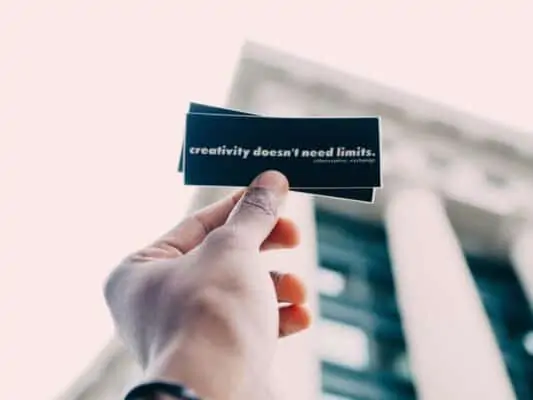
Last time, we have learned about how to find visual content and create your own video. Today, we will discuss one thing left: how to add text to your video to make it a compulsive ad. After this, you will have a perfect ad video to promote your product. So, let’s check it out!
Text in your video
Alright, now you already have a full video of your product. But what are you going to say in your video? You need to tell your customers some amazing benefits of your product to persuade them to buy it, right? You will have the impulsive ad copy above the video and the impulsive ad copy in the video. So, you will continue to add text to your video and make it a complete one. Our product this time would be again the eyebrow fork tip pen.
First, you need a headline to hook your audience right away when they read it. The headline will attract your audience and make them feel curious immediately. Something like your product description’s headline or your ad copy’s headline will be good. For example, “Thin brows are the thing in the past!”
Then, you could paint a picture of your customer’s expectation with your product, such as you know that your customers would expect natural, thicker eyebrows that could last long using your product. So you could say: “Get perfect brows, with our waterproof microblading pen”. You would add several text lines to your video so you could add some of its benefits like smudge proof, natural looking formula, lasting all day and so on.
For the eyebrow pen, you can tell your customers how easy and simple to use it and it won’t take much time. So to emphasize that fact, you would add the line: “Apply less than 5 minutes, for natural strokes”. During the video, just tell your customers about the main benefits again and again to remind them. And finally, tell your customers to take action: “Shop now to get FREE Shipping”.
In order to get more ideas to add text to your video, you could just go to Facebook, look for some ad video of your product and see what they say in those videos. Then you can take some lines that you think are good and you want to use them. Or you can just see the way how the text appears in the videos. It’s like you take piece by piece to combine them all and make your own text in your video.
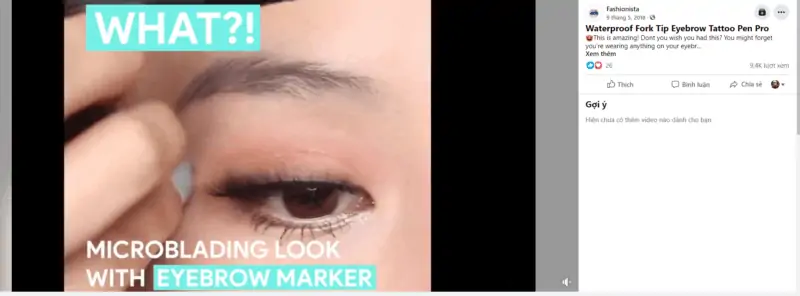
Pulling out some lines from your product description is also a good idea when you add text to your video. You could take some main benefits, some good lines here, or the headline of your product description as well. Furthermore, people would see that the things you say in the description and in your video are consistent and they will trust you much more.
How to add text to your video

Now that you already come up with your text, we will show you how to add text to your video on animoto. Without a dropshipping agent help, you could always use animono with your ad video. Basically, it’s simple just like when you trim your videos last time. Just click “Edit” and then click “T” (Text). Copy the text line you have into the Title box. You will have Title and Subtitle. Make sure you make all your text in caps lock. Adjust the size so that the text can fit perfectly in the frame, choose the color and the font to make it stay most visible to your customers.
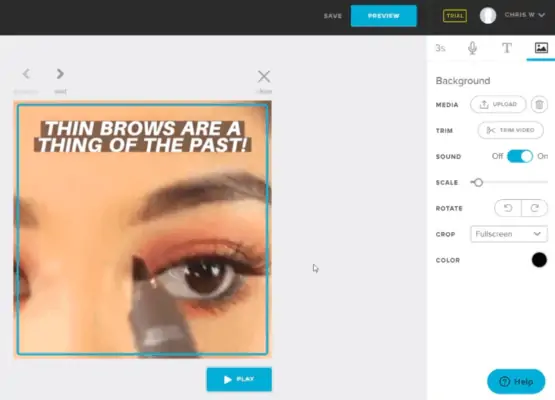
The text comes in and comes out really quickly. Like we have mentioned in the last article, you should make things always change in your video like the text changes, the video changes. So when you add text to your video, make things move fast. The reason is that it makes people keep watching and reading the text and the videos. It’s like one text comes and then leaves really quickly, the video comes, then leaves really quickly, things keep going that way. And they have to keep watching. They have to keep reading. It keeps people there. And that makes it more compelling and entertaining.
So, you just continue to add text to your video until it’s finished. And then, you already have the final version of your ad video.
Private Agent for Dropshipping Success