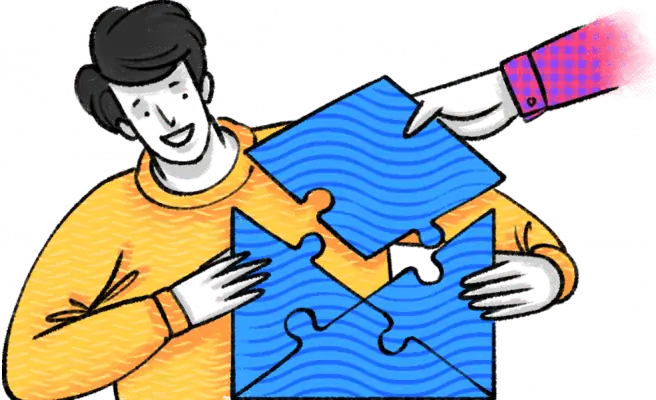
Do you want to run a professional ecommerce store but are not sure how to get your own free business email address? If that’s you, then this article will be perfect for you! I will go over everything you need to know to get your professional email address for free.
For those who aren’t convinced yet, let’s start with why you should have one in the first place.
What is a business email address?
Business email addresses are those that use your company’s domain name, like [email protected]. Since they resonate with your business, your customers will be able to identify you quickly. Thus having addresses like these helps establish your identity and enhance credibility with your customers.
You will use your DNS Manager to map your domain with your email provider, using the MX records recommended by your email provider.
Why you should use a business email address?
Let’s start by learning a few reasons you should use a professional email address for your ecommerce store.
But first, with a professional email address, I mean something like [email protected]. So a custom email address from your domain.
I don’t mean something like [email protected].
Now that we got that covered let’s begin with the first reason; it builds trust.
Build trust and credibility
Unfortunately, scammers still exist, so many consumers won’t be comfortable emailing personal information to a random Gmail address.
Plus, a professional email address shows that your company is established and professional. Like the Gmail address above, a generic email address can raise doubts about whether you’re a real company.
This changes when you have a professional email address; now, you’re providing a sense of reassurance to your customers that your business is real.
Your professional email address can be an easy recognition of your company.
Customers will also start to remember the name of your business, which builds brand awareness and trust. This brings me to the second point, brand awareness.
Brand awareness

Another great benefit of using a professional email address is building your brand awareness every time you send out an email.
This is a valuable, cost-efficient way to market your store without spending much money.
That’s much better than promoting Gmail or Outlook each time you send an email, right?
Flexibility
The great thing about having your email address is that you can create as many as you want. Here are a few examples of email addresses that you can make:
support@
mail@
info@
admin@
yourname@
hello@
Awesome, right?
How to Create a Free Business Email Address
Before you can get free business email accounts, you’ll need to register a domain (such as www.example.com) and web hosting. You’ll then need an email hosting provider or email manager to handle your emails.
If you already have a custom domain and business website, you may be able to set up an email address with your current web hosting provider.
However, many web hosting providers charge extra to set up an email address with your company name and send emails. These extra costs can add up quickly!
We recommend going with Bluehost, which offers free some of the best email hostings. They include a free domain name and a free professional email address with their WordPress hosting packages, saving you money.
Ready to set up your email address? Let’s get started.
Step 1: Create a Company Email Domain
The first thing you need to do is go to the Bluehost website and click on the Get Started button.
You’ll now go to another window where you can choose a hosting plan.
The basic plan lets you create one domain name and five mail accounts for free. On the other hand, you can make unlimited email addresses if you opt for the different plans with the free email service.
So check out all the plans and select the one that best meets your requirements. Once done, click on the Select button under your preferred plan. Clicking the button takes you to the next page, where you can set up your domain.
Here you’ll have two options. You can either create a new domain name or use your own if you already have one.
Once you enter your domain, Bluehost will check and confirm if your domain is available. If it’s available, you can proceed and make your payment. But before that, you need to add your account information.
Under the payment option, you’ll see the option to pay via your credit or debit card.
If you want to make your payment via PayPal, click on the More Payment options link. Complete your payment by clicking on the checkbox to accept the terms and conditions, followed by the Submit button.
After making your payment, Bluehost sends you the hosting account login details, and your email control panel (cPanel) log-in credentials.
Step 2: Create Your Business Email Account
Now that your domain name is registered, it’s time to create your professional email address. Log in to your Bluehost account with the credentials you just received in your inbox.
Once you’ve logged into your account dashboard, click the Advanced menu on the left-hand column. Then click the Email Accounts option under the Email section.
You’ll go to the email account page to create a custom email address and manage your email addresses. Here you’ll have an email address created for you by default.
To create a new one, click on the Create button.
You can then enter your username and password to create your email address.
You can also select your storage space here. After adding your information, click on the Create button to complete the process.
And that’s it. Your account hi now live, and it will appear on the Email Accounts page.
Depending on your hosting plan, you can create more email addresses for your employees by using the same process. If you have opted for the basic plan, you can make up to 5 email addresses, and for the plus and the choice plus plans, you can create an unlimited number of emails.
Step 3: Access Your Email Account

Now that you’ve created your free email account, your email address is ready to be used.
But first, you have to connect your email address to a webmail application like Gmail or Yahoo mail or a desktop email client such as Microsoft Outlook.
You need to start by logging in to your Bluehost dashboard just like you did in the previous step. Now click on Advanced » Email Accounts.
You’ll now see the email address that you just created. Now click on the Check Email link just next to your email address.
As a result, you’ll see a new window to see the default webmail application options. You can choose one from the given options.
Let’s select horde for now. You don’t need to make any other changes here. Your email account interface will now look something like this –
These webmail applications generally need no separate setup. But the only problem is you’ll have to log in to your Bluehost account every time you want to access it.
But don’t worry. You can use a desktop email application as an alternative. By doing that, you can access your email account directly without logging in to your Bluehost account.
Besides, you don’t have to do anything extra. Bluehost will auto-detect your application and offer you the necessary settings. You’ll find these options below your webmail applications, including MX records, IMP, and POP3 locations.
If you want to use Mail for Windows 10, you’ll first have to set up a new email account in Windows 10 using the email address you just created. After that, you can start using your account like any other email account without logging in to your Bluehost account.
If you use Gmail, you can also set up email forwarding to your Gmail account to manage your personal and professional emails in the same place.
Step 4: Manage Your Free Business Email Addresses
Bluehost’s business email service makes it easy to manage your email addresses. By clicking on the Advanced » Email Accounts link in your Bluehost account, you can do that. That opens the following window on your screen so click on the Manage link as shown in the screenshot.
That will display all the options that you can use to manage your business email account. For example, you can use it to collect email filters, send automated responses, change your password, and update your account.
You can also free up your email storage and allocate storage space to your email account under this option.
So that’s it! Your free professional business email address sends messages to your customers and clients. If you want more advanced features, you can use G Suite – the premium email service Google.
Conclusion
So, there you have it; everything you need to know to get a free business email address for your ecommerce store.
I hope you understand now that having a business email address is excellent!
Now that you have created your email address, probably for your customer service.
After reading this article, let me know if you successfully created an email address for your ecommerce store!
I wish you the best with everything!
Private Agent for Dropshipping Success